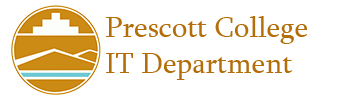To print on campus there are two options. You can email your document as an attachment to print@prescott.edu or by using the standard “Print” option from within our Student VMs.
Once you have sent your document to be printed, head to one of our public printers and tap your ID on the card reader. The first time you do this, you’ll need to enter your Canvas username and password. Now that you have logged in tap on the Secure Print icon and you will see your prints waiting for you. If you select one of them you can go to the “Options” button and set your print for duplex, hole punching and stapling.
Public Printer Locations:
There are two in the Prescott College Library, which are capable of color printing, hole punching and stapling.
The Cicada building, which has color printing, hole punching and stapling
The center of the SinAgua building, this one is black & white only, but has hole punching and stapling.
The lobby of the IT department, this one has black & white only with no other special functions.
Recharging your printing budget:
To get funds back on your print card you can go to print.prescott.edu and use PayPal at any time. You can also add funds at the Mailroom while it’s open using cash, debit or credit.
OCU students print budgets are reset to $15 at the beginning of each semester.