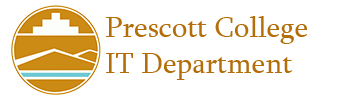Microsoft Office 365
Microsoft Office 365 accounts are automatically created for all current students, faculty and staff.
To access the software you will log in to office.com with your email address and your Canvas or On Campus computer password.
In the future, you may be prompted for 2-Step Verification to make sure the account is secure, but that is currently in the process of being created.
Once you have logged into that page, you can click “Apps” on the left sidebar. This will let you use online versions of the Office Suite.
An “Install Apps” option will appear in the upper right to allow you to download and run Office from your computer.